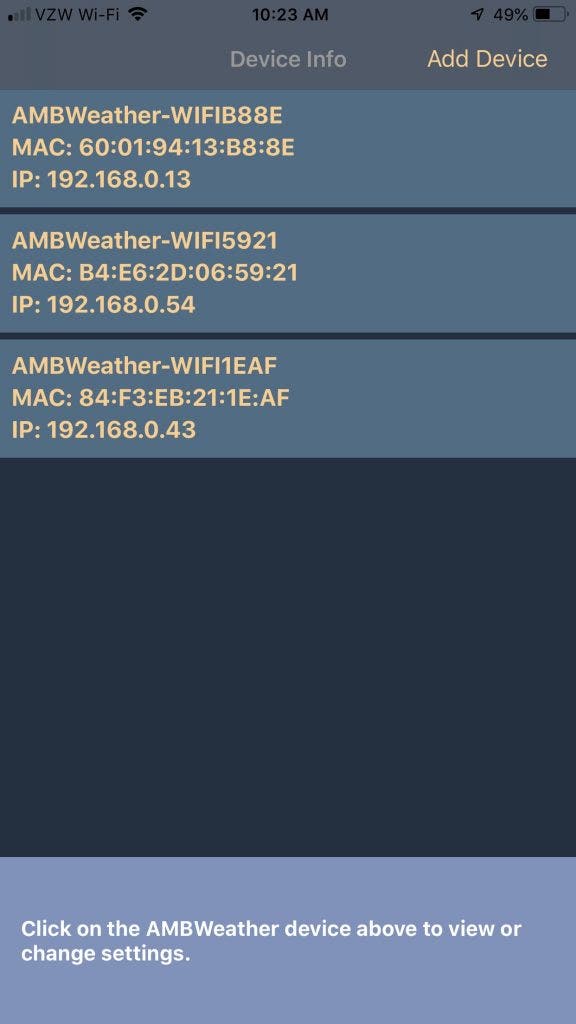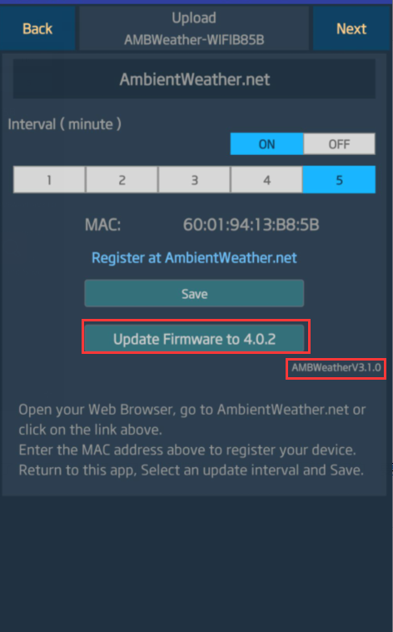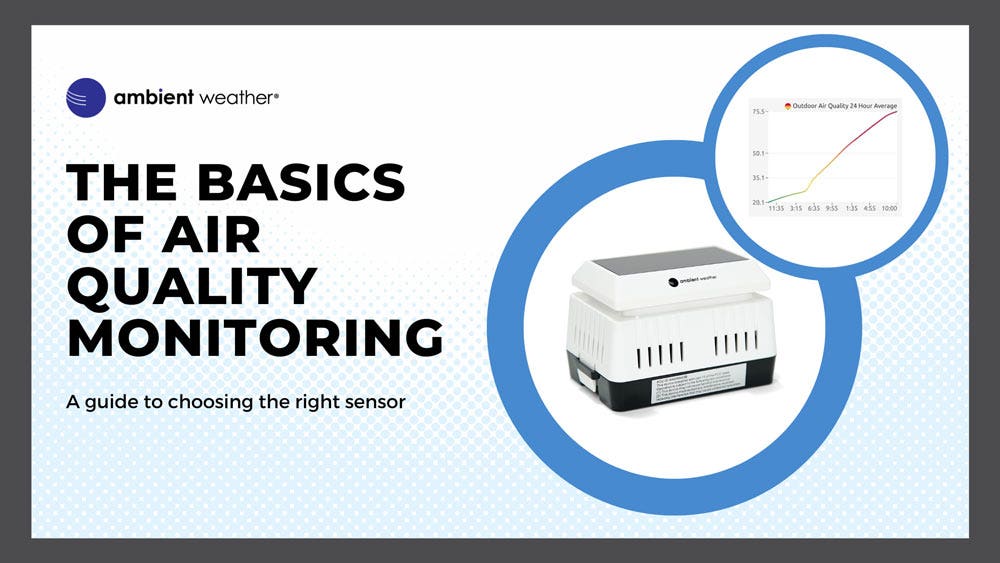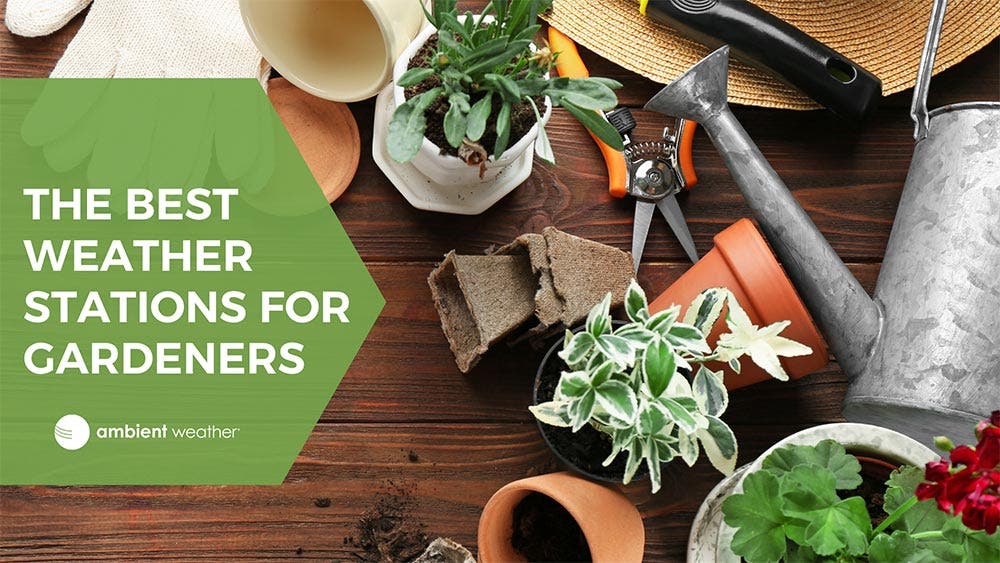Ambient Weather WS-2902 Home Wi-Fi Weather Station with Wi-Fi Remote Monitoring and Alerts
Ambient Weather's best-selling Personal Wi-Fi Weather Station, the WS-2902, allows you to monitor your home and backyard weather conditions with a brilliant, easy-to-read LCD color display. Monitor indoor and outdoor conditions, including wind speed, wind direction, rainfall, UV, solar radiation, barometric pressure, indoor/outdoor temperature (F and C), indoor/outdoor humidity, dew point, heat index, wind chill, and more. Connect your station to the Ambient Weather Network and join an interactive weather community with the ability to customize your online dashboard, share weather data socially, and experience the benefits of AWN+ for one month*, all for free.
*AWN+ trial offer valid for new AWN+ users
Our Most Popular Smart Weather Station...Now Even Better!
What can the WS-2902 do?
Unboxing and Installing the WS-2902
Ambient Weather's best-selling Personal Weather Station, the WS-2902, allows you to monitor your home and backyard weather conditions with a brilliant, easy-to-read LCD color display. Advanced wireless capabilities enable your station to transmit its data wirelessly to the Ambient Weather Network, our interactive weather community where you can customize and share your own personal online dashboard.
With your WS-2902 purchase you will also receive a free one-month subscription* to AWN+, our enhanced Ambient Weather Network experience. AWN+ goes beyond your standard account by adding key map layers like air quality, snow depth, fires, tropical cyclones, and river gauges. Enjoy up to 10 customizable SMS alerts daily and a 10-Day hourly forecast. Plus, AWN+ gives you access to 3 years of your station's historical data for insightful analysis.
Monitor indoor and outdoor conditions, including wind speed, wind direction, rainfall, UV, solar radiation, barometric pressure, indoor/outdoor temperature (F and C), indoor/outdoor humidity, dew point, heat index, wind chill and more. Connect your weather station to the Ambient Weather Network. Register for free and set up your account. Join an interactive community that lets you observe real-time hyperlocal weather, customize your own personal dashboard of weather "tiles" from your station feed, share details of your weather socially, and so much more.
Experience the convenience of having your personal weather information with you on the go using your computer, tablet, or mobile device. In addition to Wunderground, the weather station supports uploads to WeatherCloud.
The WS-2902 supports the following optional sensors: WH31E (8-channel), WH31P (8-channel), PM2.5, and PM2.5IN. Note that these sensors do not display on the console, but are pass-through sensors that are displayed on AmbientWeather.net.
*AWN+ trial offer valid for new AWN+ users.

Color Display Console Features 10 Different Weather Sensors
Ambient Weather's Personal Smart Weather Station allows you to monitor your home and backyard weather conditions with the brilliant, easy-to-read LCD color display.
The weather station console features two levels of wireless connectivity. The sensor array connects to the console via RF (915 MHz), and the console connects to your router (2.4 GHz).
The enhanced Wi-Fi connectable option enables the station to transmit its data wirelessly to the internet.
The weather station measures wind speed, wind direction, rainfall, outdoor temperature and humidity, solar radiation and UV. Also included inside the console is temperature, humidity and barometric pressure.
The weather station also calculates dew point, wind chill and heat index.
AmbientWeather.net is Your Personal Online Weather Data Dashboard. Stream live data from your weather station to the internet.
Remotely view real time conditions, historical data, and alerts on your phone, tablet, laptop or desktop.

Console Power Specifications:
5V DC Adaptor (included), Power Consumption: 0.5 Watts (1.25 Watts during WiFi configuration mode).
3 x AAA back up batteries (not included).
Notes and Specifications:
Requires an iPhone, iPad, or Android device to program through the AmbientTool application (available in the Apple App Store or Google Play).
Line of sight wireless sensor array RF transmission (in open air): 330 feet, 100 feet under most conditions.
A wireless signal will not pass through solid metal, earth or ground.
The sensor array bracket easily mounts to any pole (not included) between 1.25" and 2" (31.75mm - 50.8mm) diameter.
Connect to the Ambient Weather Network
Your Own Weather Server to keep private or share with friends and family. Send real time data to AmbientWeather.net.
Our mobile friendly and responsive design allows you to customize your dashboard, analyze graphs, generate reports, and send email or text alerts to protect your possessions in and around your home or business.
Ambient Weather ensures contributors can do more than simply measure the weather, so we created the most connected platform in the industry. AmbientWeather.net works with IFTTT, Amazon Alexa, SmartThings, Home Assistant, Weather Underground and PWSWeather, to name a few. In addition, we have a powerful API for programmers.
Quickly view detailed information with our animated expandable modules.
Monitor indoor and outdoor conditions, including wind speed, wind direction, rainfall, UV, solar radiation, indoor temperature, indoor humidity, barometric pressure, dew point, heat index, wind chill and more.
Features dials, gauges, graphs and text reports for every parameter.
Learn more about the Ambient Weather Network and how you can view Real-Time Hyperlocal Weather Data across all of your devices.
Features Email and Text Alerts, IFTTT and API Support, Rachio Sprinkler Integration
Send email or text alerts for high and low conditions for every parameter.
Send multiple alerts for the same parameter. Features handy timeline for tracking alert history. Connect your weather station sensors to IFTTT and control other devices, like blinds, rain gauges, and lights.
Compatible with Alexa. Ask for your own personal weather report. Add up to 8 optional thermo-hygrometer sensors (WH31B), temperature probes (WH31P), and two PM2.5 Air Quality Sensors (PM25 and PM25IN).

Rated as the "The Best Overall Home Weather Station of 2022" by Bob Vila
For a home weather station that goes above and beyond, consider this Alexa-compatible model from Ambient Weather. In addition to the basics like temperature, date, time, and precipitation, the WS-2902 shows wind speed and direction, humidity, UV and solar radiation, heat index, wind chill, and dew point on its easy-to-read LCD display. Because it’s solar-powered with backup battery power (AAA batteries not included), users needn’t worry about losing power.
Bob Villa
Media Reviews
"At this price point, the Ambient Weather WS-2902 offers the most value for money compared to any other weather station on the market right now."
- Weather Station Advisor
"The Ambient Weather WS-2902 Osprey provides the best value for money compared to any other personal weather station on the market right now."
- WeatherStationLab, 4.85/5 Rating
Compare This Station With Other Top Selling Weather Stations
Weather Features
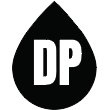
Dew Point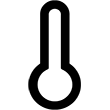
Forecast (Pressure Based)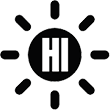
Heat Index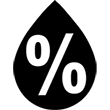
Humidity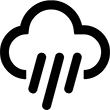
Rainfall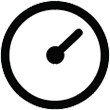
Relative Pressure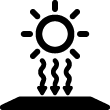
Solar Irradiance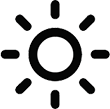
Solar Radiation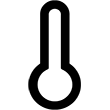
Temperature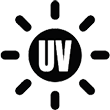
UV
Absolute Pressure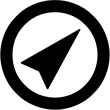
Wind Direction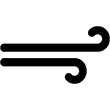
Wind Speed
Wind Chill
Weather Services
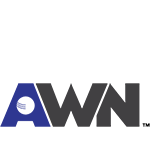
Ambient Weather Network
Weather Underground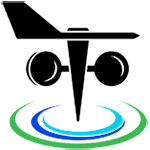
PWS Weather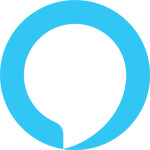
Amazon Alexa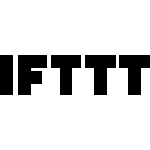
IFTTT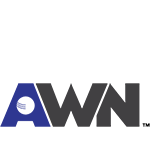
API
Additional Features
Weather Station Features
- Wireless all-in-one integrated sensor array measures wind speed, wind direction, temperature (F and C), humidity, wind speed, wind direction, rainfall, UV and solar radiation.
- Console measures indoor temperature, humidity and barometer
- Solar powered with battery backup
- Color Film LCD display
- Supports both imperial and metric units of measure
- 915 MHz RF wireless transmission with 300' line of sight range (100' under most conditions, with the exception of metal barriers)
- 16 second real-time updates on the console
- 60 second updates on the Internet
- Encrypted WiFi internet two-way communication
- Calibration for all measured parameters
- NIST time synchronization from Internet
- Calendar (Month/date,2016-2099 Default Year 2016)
- Quartz Time (hour/minute) and Auto DST
- High/Low/Off backlight control
- Weather forecast: Sunny, Partly sunny, Cloudy, Rainy, Stormy and Snowy
- High/Low for all parameters
- Independent alerts for all parameters
- Trend arrows for temperature, humidity and barometer
- Low battery indicators
AmbientWeather.net Features
- Mobile friendly and responsive web design looks great on any phone, tablet, laptop or desktop
- App not required. Simply view in your web browser and bookmark on your home screen. Saves memory and bandwidth
- Customizable Dashboard Displays Dials, Gauges, Graphs and Text Reports
- Send email or text alerts for high and low conditions for every parameter. Send multiple alerts for the same parameter
- Monitors both indoor and outdoor conditions
- Includes handy timeline for tracking alert history
- Learn more about the Ambient Weather Network
Wunderground.com Features
- The most popular personal weather station (PWS) hosting service in the world
- Free 'cloud based' service
- Real-time Streaming Updates
- Weather Station Google Mapping
- Historical data archiving (daily, monthly, yearly and custom)
- WeatherCam integration with time lapse video and daily archiving (weathercams sold separately)
- Graphs and tabular data
- Comma Separated File (csv) export
- XML Feeds
Weather Specifications
Indoor
Temperature Range: 14 to 140 °F
Temperature Accuracy: ± 2 °F
Temperature Resolution: 0.1 °F
Humidity Range: 10 to 99%
Humidity Accuracy: ± 5%
Humidity Resolution: 1 %
Outdoor
Temperature Sensor Range: -40 to 149 °F
Temperature Accuracy: ± 2 °F
Temperature Resolution: 0.1 °F
Humidity Range: 10 to 99%
Humidity Accuracy: ± 5%
Humidity Resolution: 1 %
Barometric Pressure
Range: 8.85 to 32.50 inHg
Accuracy: ± 0.08 inHg (within range of 27.13 to 32.50 inHg)
Resolution: 0.01 inHg
Solar Radiation
(Light) Range: 0 to 300,000 Lux / 0 to 27870.91 FC (Foot Candles)
Accuracy: ± 15%
Resolution: 1 Lux
Solar Irradiance
(Light) Range: 0 to 2367.798W/M2
Accuracy: ± 15%
Resolution: 0.001W/M2
Rain
Range: 0 to 394 in.
Accuracy: ± 10%
Resolution: 0.01 in
Wind
Direction Range: 0 - 360°
Direction Accuracy: ± 1°
Direction Resolution: 1°
Speed Range: 0 to 100 mph (operational)
Speed Accuracy: ± 2.2 mph or 10% (whichever is greater)
Speed Resolution: 0.1 mph
Speed Calculation: Average wind speed in 16 second update period
Gust Calculation: Peak wind speed in 16 second update period
Other Specifications
Power
Base station: Input 5V DC; 6.5' 110-240V 50-60 Hz wall charger included, Power Consumption: 0.5 Watts (1.25 Watts during WiFi configuration mode)
3 x AAA back up alkaline or lithium non-rechargeable batteries recommended (not included)
Outdoor sensor array: 2 x AA alkaline or lithium non-rechargeable batteries recommended (not included)
Dimensions
Display Tablet Frame Dimensions (LxWxH): 7.50" x 4.50" x 0.75"
Display Tablet :LCD Dimensions (LxW): 3.00" x 6.75"
Sensor Arrray, appx. (HxLxW): 15" x 11" x 10"
WiFi
WiFi Specifications 802.11b/g/n
Line of sight WiFi RF transmission (in open air): 80 feet
WiFi Display Tablet RF Frequency: 2.4 GHz
Introducing the WS-2902 Personal Weather Station
With a full range of sensors, this weather station will keep you informed of exactly what is happening right outside your door.
WS-2902 Accessories
Expand the capabilities of your WS-2902 Personal Weather Station with these accessories.
Unboxing and Setup
Here is how to properly setup your new WS-2902 Personal Weather Station from Ambient Weather.
HOW TO: Connect Your WS-2902 To WiFi
Here is how to connect your WS-2902 Personal Weather Station to Wifi.
Connecting your WS-2902
Connect your WS-2902 Personal Weather Station to AmbientWeather.net to access the data from anywhere.
HOW TO: Reset Your WS-2902 Array
How to reset your outdoor array for the WS-2902 weather station.









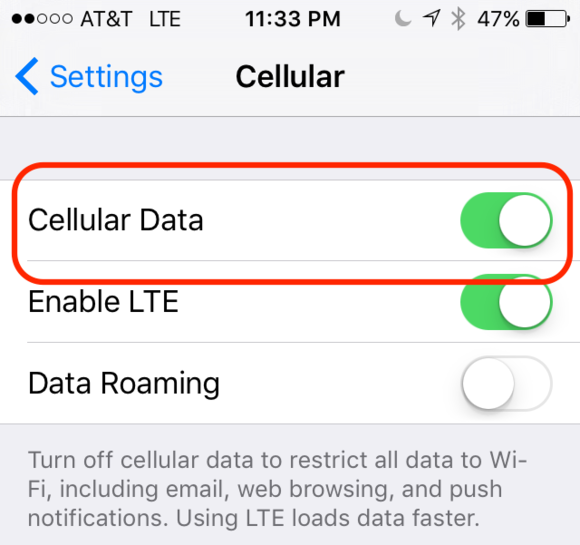
 on your mobile device or tablet, the weather station MAC address is displayed in the Device List.
on your mobile device or tablet, the weather station MAC address is displayed in the Device List.

 (for model WS-2902) from your mobile device.
(for model WS-2902) from your mobile device.
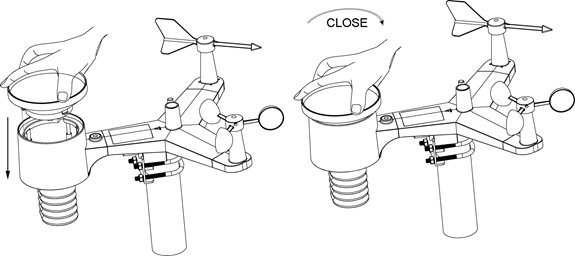


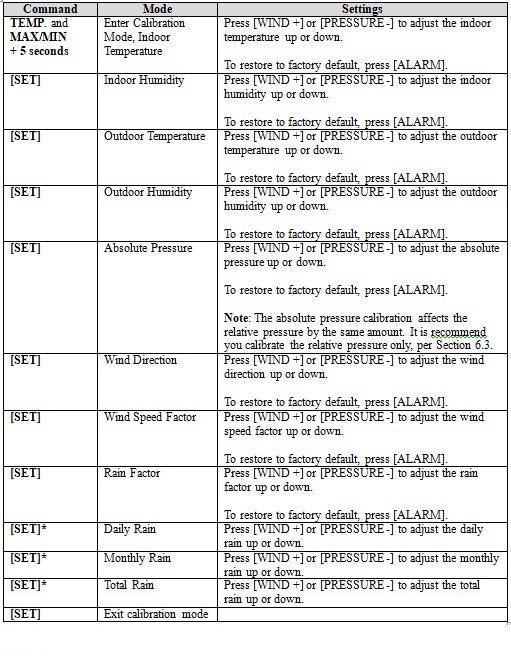






 and disappear in the time field.
and disappear in the time field.


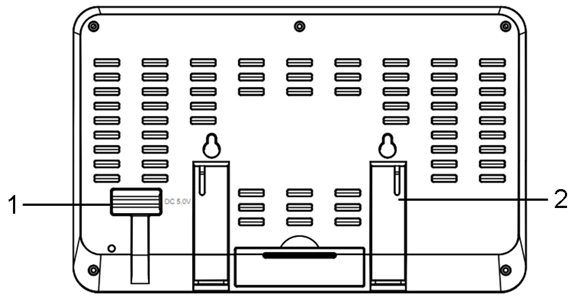


 on your mobile device or tablet, the weather station MAC address is displayed in the Device List.
on your mobile device or tablet, the weather station MAC address is displayed in the Device List.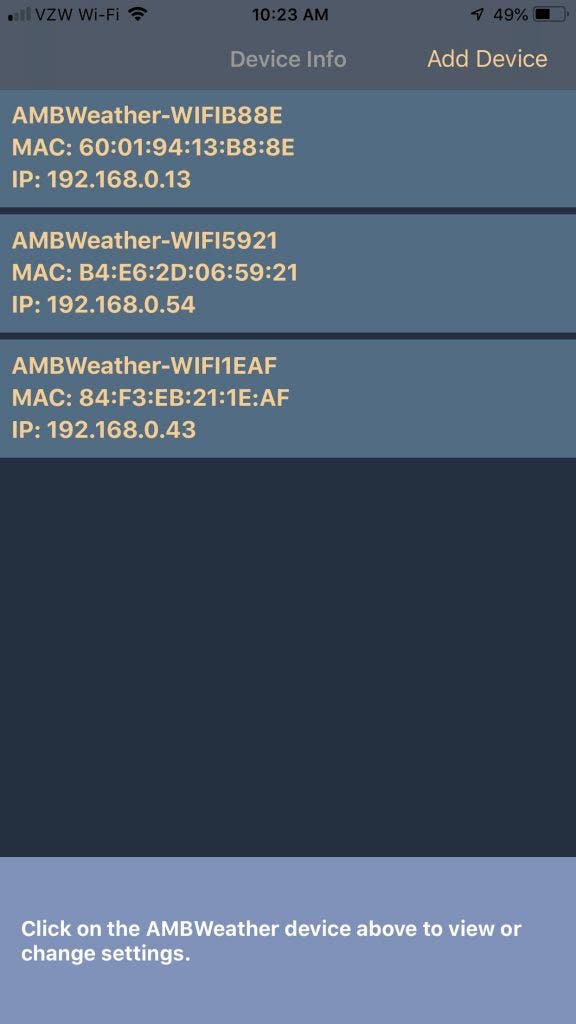
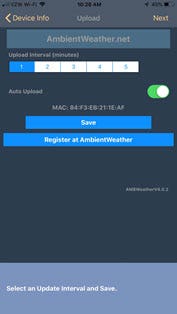

 mobile application for configuring the console.
mobile application for configuring the console.
 from your mobile device.
from your mobile device.