Ambient Weather WS-50-C WiFi Smart Weather Station, Indoor Temperature, Humidity and Barometer with Remote Monitoring and Alerts (Receiver Only)
Smart, comprehensive, powerful and inexpensive, the WS-50-C Smart Weather Station console can receive wireless signals from up to 10 different sources, and publishes this information on AmbientWeather.net
The Ambient Weather WS-50-C WiFi console allows you to build your own remote monitoring system. Order the optional sensors listed in the 'You may we also like' section below.
The console measures indoor temperature, humidity and barometric pressure. This package includes an AC adapter. 2 x AA batteries are required (not included). The console connects to the Ambient Weather Network via WiFi for reporting and remote monitoring.
Add the optional wind speed and direction sensor (WS-12-ANEMOMETER), precipitation (WS-12-RAIN), and mix and match up to 8 of the following additional sensors shown in the 'You may we also like' section below.
Temperature and Humidity (F007TH), Temperature Probe (F007TP), floating pool, spa and lake temperature (F007PF) and indoor thermo-hygrometer sensor (FT012TH).
The WiFi display console receives RF sensor data from 10 different sensors (915 MHz) and sends the data to the Internet using WiFi (2.4 GHz).
Experience the convenience of having your personal weather information with you on the go from your computer, tablet, or mobile device. Features real time dashboard with expandable tiles, historical graphs and data, email and text alerts, IFTTT, Amazon Alexa, Google Home, API for programmers, public share feature, and more.
Weather Features
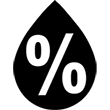
Humidity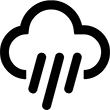
Rainfall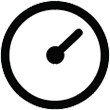
Relative Pressure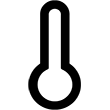
Temperature



 will flash to signify that it has entered wireless access point (WAP) mode, and is ready to connect to the console’s WiFi.
will flash to signify that it has entered wireless access point (WAP) mode, and is ready to connect to the console’s WiFi.

