Ambient Weather WS-12-C Home Weather Station (Console Only) for WS-12 Weather Station
$46.50
Availability:
Out of stock
SKU
WS-12-C
Add as many consoles as you like to the WS-12 Wireless Weather Station.
The colorful WS-12 wireless weather station featuring Ambient backlighting is easy to read from any distance. The backlight color changes with the temperature, or can be adjusted manually.
The large, bold display features date and time, indoor and outdoor temperature and humidity, dew point, "feels like temperature" (which is a combination of wind chill and heat index), wind speed, wind direction and rainfall.
Weather Features
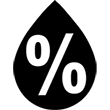
Humidity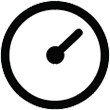
Relative Pressure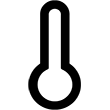
Temperature





