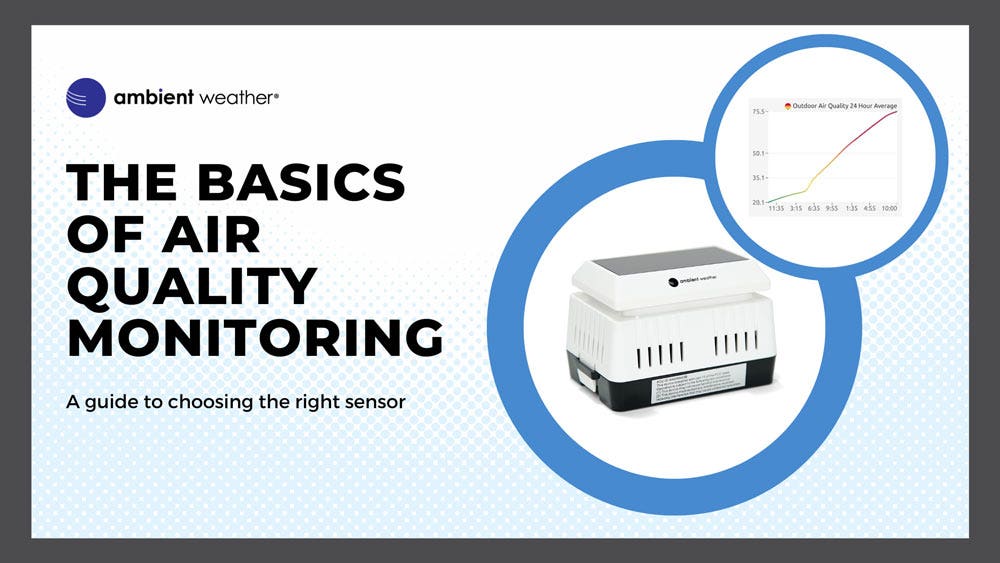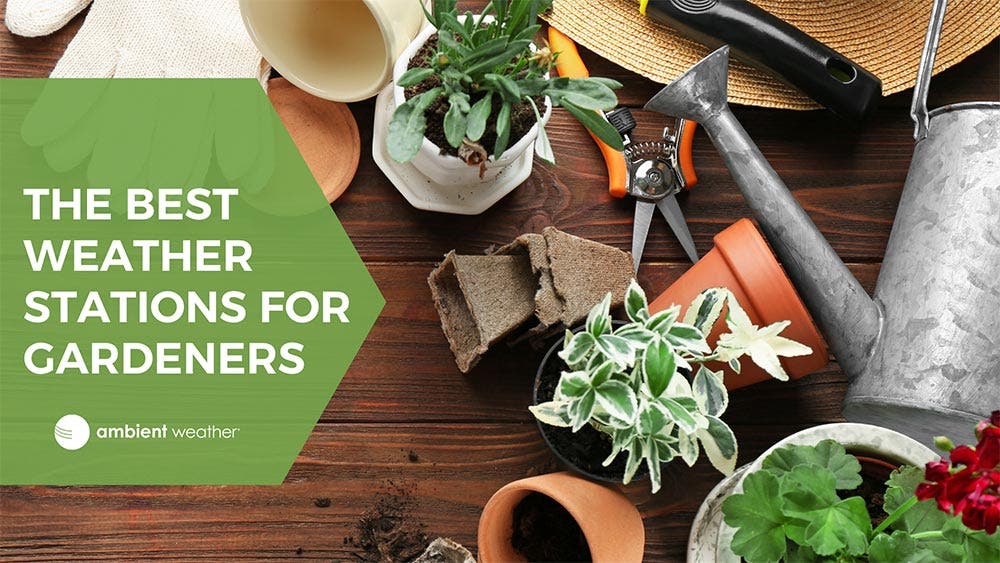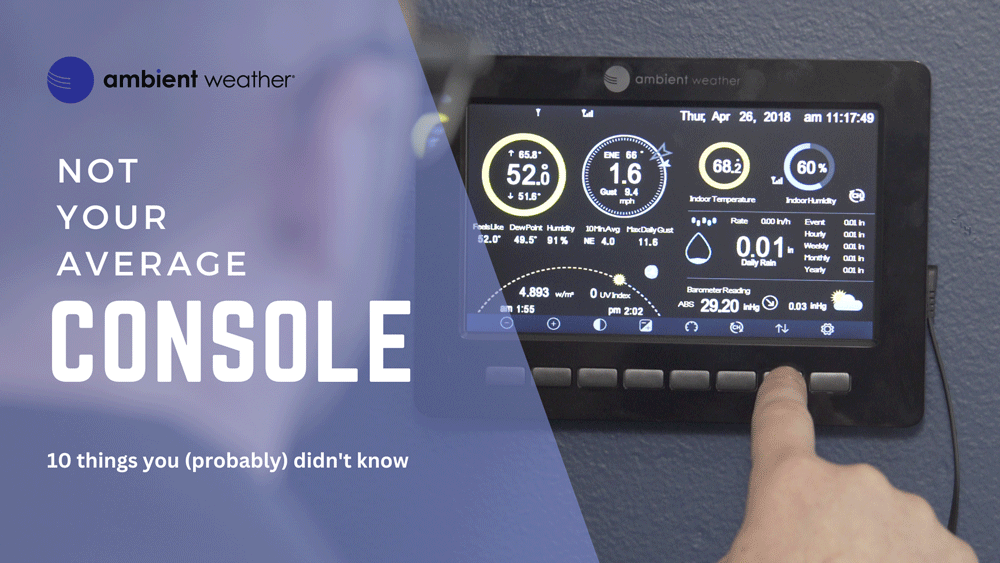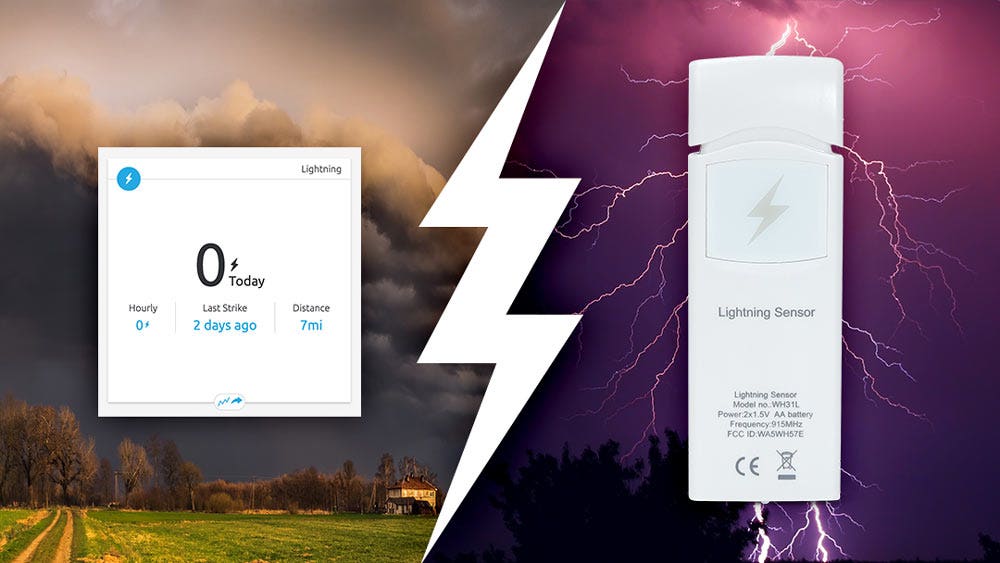Ambient Weather WS-5000 Ultrasonic Professional Smart Weather Station
The Ambient Weather WS-5000 Ultrasonic Smart Weather Station is the most sophisticated home and light industrial weather station we have ever created. Our smart wind meter has no moving parts to wear out and includes a revolutionary ultrasonic anemometer that is more sensitive to changes in wind speed and direction and transmits faster than traditional wind cup designs. Connect your station to the Ambient Weather Network and join an interactive weather community with the ability to customize your online dashboard, share weather data socially, and experience the benefits of AWN+ for one month*, all for free.
*AWN+ trial offer valid for new AWN+ users
What can the WS-5000 do?
Unboxing a WS-5000.
The Ambient Weather WS-5000 Ultrasonic Smart Weather Station is the most sophisticated home and light industrial weather station we have ever created. Our smart wind meter has no moving parts to wear out and includes a revolutionary ultrasonic anemometer that is more sensitive to changes in wind speed and direction. This advanced array transmits data to your customized weather dashboard on the interactive Ambient Weather Network faster than traditional wind cup designs.
With your WS-5000 purchase you will also receive a free one-month subscription* to AWN+, our enhanced Ambient Weather Network experience. AWN+ goes beyond your standard account by adding key map layers like air quality, snow depth, fires, tropical cyclones, and river gauges. Enjoy up to 10 customizable SMS alerts daily and a 10-Day hourly forecast. Plus, AWN+ gives you access to 3 years of your station's historical data for insightful analysis.
*AWN+ trial offer valid for new AWN+ users
TFT Full Color LCD Display
Our sleek desktop display is freestanding or can be mounted on a wall. This vibrant, dynamic LCD display is easy to read day or night, features a light or dark colored background, and automatically controlled brightness settings based on time of day. Connect additional displays (sold separately).
Measured parameters combine with calculated data:
- 'Feels Like' Temperature (Wind Chill and Heat Index)
- Dew Point
- Gust (the maximum wind speed sampled once per second in the 16 second update period)
- 10 Minute Wind Speed and Direction Average
- Sunrise, Sunset, Moon Phase
- Forecast
- And more!
The WS-5000 also displays minimum and maximum conditions with time and date stamp, historical archived data, which can be exported to SD Card (optional, not included) for advanced data analysis in Excel. The SD Card is also used for firmware updates.
Ultrasonic Sensor Array
The wireless sensor array features a pagoda thermo-hygrometer radiation shield with passive aspiration for the upmost accuracy, a bubble level for plumb installation, and a solar panel.
It connects to the console via RF (915 MHz) up to 1000 feet line of sight in open air (300 feet under most conditions). The wireless signal will not pass through solid metal, earth, or ground.
The sensor array mounts to any pole between 1.25 and 2" diameter with adaptive mounting bracket and U-Bolt design that can be tightened to your mounting pole (not included).
Extra Large Rain Cup
The extra-large rain cup ensures better accuracy. Since the sensor is wireless, it can be placed close to the ground, and the removable lid makes for easy service and maintenance.
Indoor Thermo-Hygrometer-Barometer
The WH32B indoor sensor will monitor temperature, humidity, and barometric pressure. One sensor is included with the WS-5000 weather station system.
- COMPLETE WEATHER STATION: (1) Ultrasonic Sensor Array, (1) Rain Cup, (1) Indoor Thermo-hygrometer-barometer, and (1) TFT Full Color LCD Display
- ALL-IN-ONE SENSOR ARRAY: No moving parts, fast and easy set-up, and real-time updates to weather conditions every five seconds.
- SMART HOME READY: Set up alerts, access your data remotely, and program your home based on weather conditions using IFTT, Google Home, Alexa, and more
- ENHANCED WIFI: Enables your station to transmit its data wirelessly to the world's largest personal weather station network (optional setting)
- JOIN THE COMMUNITY: Connect to Ambient Weather Network [hyperlink if allowed: https://ambientweather.com/real-time-weather-data] to customize your dashboard tiles, share hyperlocal weather conditions via social feeds and create your own forecasts (coming soon).
Optional Sensors supported by the display console and Ambient Weather Network:
- 8-channel indoor-outdoor thermo-hygrometer (Item No: WH31E)
- 8-channel water-proof probe (WH31P
- 4-channel soil moisture sensor (WH31SM)
- 2-channel air quality sensor (PM25 and PM25IN)
- Lightning detector (WH31L)
- 4-channel leak detector (WH31LA)

Rated as the "Best home weather station platform" by TechHive
Ambient Weather does the best job of designing and manufacturing a home weather station that can be incorporated into a smart home. The WS-5000 impressed us with its easy setup, accurate reporting, and support for Amazon Alexa, Google Assistant, and IFTTT. We also like its app and its color console. It’s a big step up in price compared to Ambient Weather’s WS-2902, which is still available, but you’ll find the investment to be justified.
-Ed Oswald
TechHive
Compare This Station With Other Top Selling Weather Stations
Weather Features
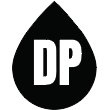
Dew Point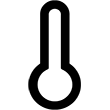
Forecast (Pressure Based)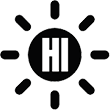
Heat Index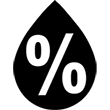
Humidity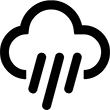
Rainfall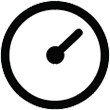
Relative Pressure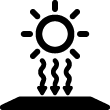
Solar Irradiance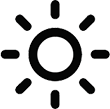
Solar Radiation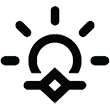
Sunrise & Sunset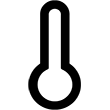
Temperature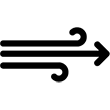
Ultrasonic Wind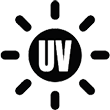
UV
Absolute Pressure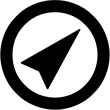
Wind Direction
Wind Sensor Heater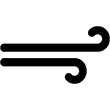
Wind Speed
Wind Chill
Weather Services
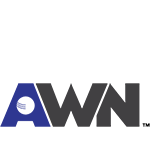
Ambient Weather Network
Weather Underground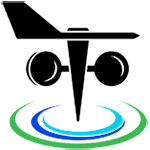
PWS Weather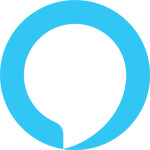
Amazon Alexa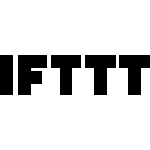
IFTTT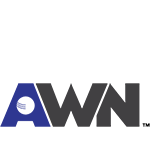
API
Additional Features
Weather Station Features
- Wireless integrated ultrasonic sensor array measures wind speed, wind direction, temperature, humidity, wind speed, wind direction, UV and solar radiation
- Wireless rain gauge
- Indoor wireless sensor measures indoor temperature, humidity and barometer (WH32B)
- Solar powered with battery backup
- Intuitive TFT Color Display with color changing features
- Supports both imperial and metric units of measure
- 915 MHz RF wireless transmission with 1,000' line of sight range (300' under most conditions, with the exception of metal barriers)
- 4.9 second real-time updates on the display tablet
- 60 second updates on Ambient Weather Network. 60 second updates on Wunderground.com
- Encrypted WiFi internet two-way communication
- Calibration for all measured parameters
- NIST time synchronization from Internet
- Quartz Time (hour/minute) and Auto DST
- Light/Dark and programmable High/Low/Off backlight control
- Weather forecast: Sunny, Partly sunny, Cloudy, Rainy, Stormy and Snowy
- High/Low for all parameters
- Independent alerts for all parameters (console does not do alerts on optional WH31B temperature/humidity sensors; you can get alerts for WH31B sensors when using Ambient Weather Network)
- Low battery indicators
Ambient Weather Network Features
- Mobile friendly and responsive web design looks great on any phone, tablet, laptop or desktop
- App not required. Simply view in your web browser and bookmark on your home screen. Saves memory and bandwidth
- Customizable Dashboard Displays Dials, Gauges, Graphs and Text Reports
- Send email or text alerts for high and low conditions for every parameter. Send multiple alerts for the same parameter
- Monitors both indoor and outdoor conditions
- Includes handy timeline for tracking alert history
- Supports IFTTT, Amazon Alexa and Google Home
- API for Programmers
- Share feature for friends and family. Embedded share feature for website owners
- Learn more about the Ambient Weather Network
Wunderground.com Features
- The most popular personal weather station (PWS) hosting service in the world
- Free 'cloud based' service
- Real-time Streaming Updates
- Weather Station Google Mapping
- Historical data archiving (daily, monthly, yearly and custom)
- WeatherCam integration with time lapse video and daily archiving (weathercams sold separately)
- Graphs and tabular data
- Comma Separated File (csv) export
- XML Feeds
Weather Specifications
Indoor
Temperature Range: 14 to 140 °F
Temperature Accuracy: ± 2 °F
Temperature Resolution: 0.1 °F
Humidity Range: 10 to 99%
Humidity Accuracy: ± 5%
Humidity Resolution: 1 %
Outdoor
Temperature Sensor Range: -40 to 149 °F
Temperature Accuracy: ± 2 °F
Temperature Resolution: 0.1 °F
Humidity Range: 10 to 99%
Humidity Accuracy: ± 5%
Humidity Resolution: 1 %
Barometric Pressure
Barometric Pressure Range: 8.85 to 32.50 inHg
Barometric Pressure Accuracy: ± 0.08 inHg (within range of 27.13 to 32.50 inHg)
Barometric Pressure Resolution: 0.01 inHg
Solar Radiation
(Light) Range: 0 to 300,000 Lux / 0 to 27870.91 FC (Foot Candles)
Accuracy: ± 15%
Resolution: 1 Lux
Solar Irradiance
(Light) Range: 0 to 2367.798W/M2
Accuracy: ± 15%
Resolution: 0.001W/M2
UV
UV Range: 0 to 15
UV Accuracy: ± 1
UV Resolution: 1
Rain
Rain Range: 0 to 236 in.
Rain Accuracy: ± 5%
Rain Resolution: 0.004 in
Wind
Wind Direction Range: 0 - 360°
Wind Direction Accuracy: ± 5°
Wind Direction Resolution: 1°
Wind Speed Range: 0 to 89 mph (operational)
Wind Speed Accuracy: < 22 mph, +/- 1 mph, ≥ 22 mph, +/-5%
Wind Speed Resolution: 0.1 mph
Wind Speed Calculation: Average wind speed in 4.9 second update period
Wind Gust Calculation: Peak wind speed in 4.9 second update period
Other Specifications
Power
Base station: Input 5V DC; 6.5' 110-240V 50-60 Hz wall charger included, Power Consumption: 0.5 Watts
Indoor Remote sensor: 2 x AA batteries (not included)
Outdoor sensor array: 2 x AA batteries (Ultimate Lithium Energizer recommended, alkaline OK)
Rain Gauge: 1 x AA battery (Ultimate Lithium Energizer recommended, alkaline OK)
Dimensions
Display Tablet Frame Dimensions (LxWxH): 7.75" x 5.75" x 0.75"
Display Tablet LCD Dimensions (LxW): 6.25" x 3.5"
Display resolution: 800 x 480 pixels
Sensor Array, appx. (HxLxW): 12" x 12" x 3.5"
Indoor thermometer-hygrometer-barometer (HxLxW): 4.75" x 1.5" x 0.6"
Rain Gauge funnel: 7-1/8"
Rain Gauge (HxW): 6-1/8" x 7-3/8"
WiFi
WiFi Specifications 802.11b/g/n
Line of sight WiFi RF transmission (in open air): 80 feet
WiFi Display Tablet RF Frequency: 2.4 GHz
Introducing the WS-5000 Personal Weather Station
The Ambient Weather WS 5000 Ultrasonic Smart Weather Station offers professional and precise weather monitoring for both home and industrial use.
WS-5000 accessories
Expand the capabilities of your WS-5000 Personal Weather Station with these accessories.
Ambient Weather WS-5000 | Calibration and Settings (Tutorial)
In this video, Ambient Weather's tech support team will guide you on how to calibrate and set up your weather station including setting your date and time, units of measurement, and calibrating your barometric pressure.
HOW TO: Reset Your WS-5000 Array
How to reset your outdoor array for the WS-2000 weather station.
HOW TO: Connect Your WS-5000 to WiFi
In this video, we share with you how to connect your WS-5000 to WiFi.






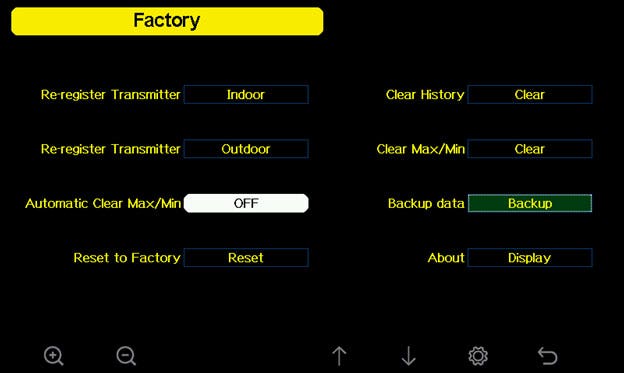

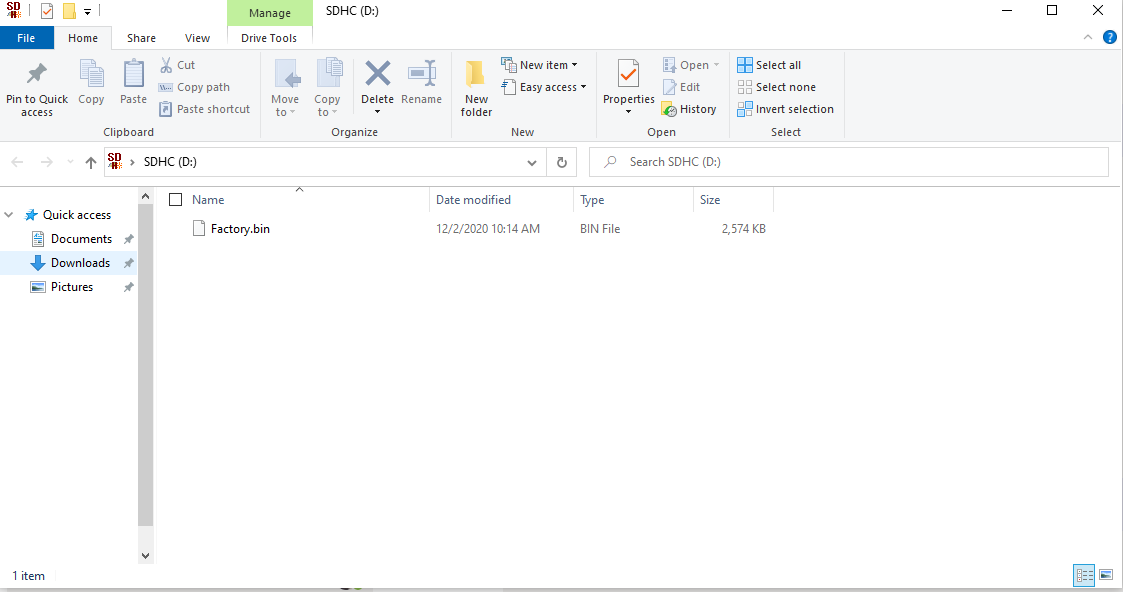
 from your mobile device.
from your mobile device.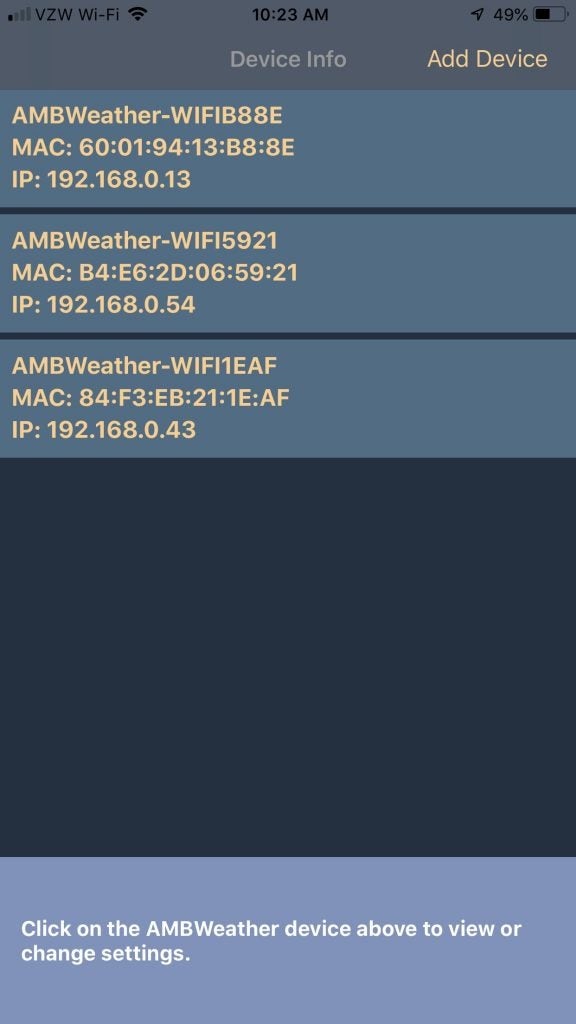
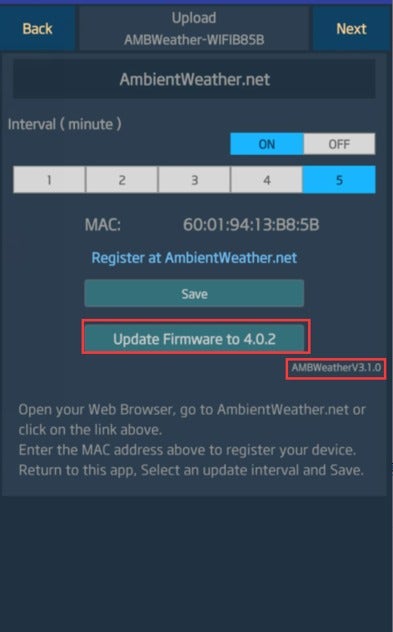
 until the Wi-Fi Scan Setup field is highlighted. Select the plus button
until the Wi-Fi Scan Setup field is highlighted. Select the plus button  to select your Wi-Fi network (2.4 GHz) and press the Enter key
to select your Wi-Fi network (2.4 GHz) and press the Enter key  and enter the Wi-Fi password.
and enter the Wi-Fi password.
 , left or right
, left or right 
 to scroll to the character, and press to select the enter
to scroll to the character, and press to select the enter  character. Press OK when complete. Press
character. Press OK when complete. Press  to return to the WiFi Network setup page. Leave the password blank if the WiFi network is not encrypted.
to return to the WiFi Network setup page. Leave the password blank if the WiFi network is not encrypted.

 to highlight the REL Barometer field.
to highlight the REL Barometer field. to highlight the significant digit you wish to change. Press
to highlight the significant digit you wish to change. Press  to adjust the digit up or down.
to adjust the digit up or down.













 until Longitude_Latitude Setup is selected, and press Plus
until Longitude_Latitude Setup is selected, and press Plus 
 until Date and Time Setup is selected, and press Plus
until Date and Time Setup is selected, and press Plus 
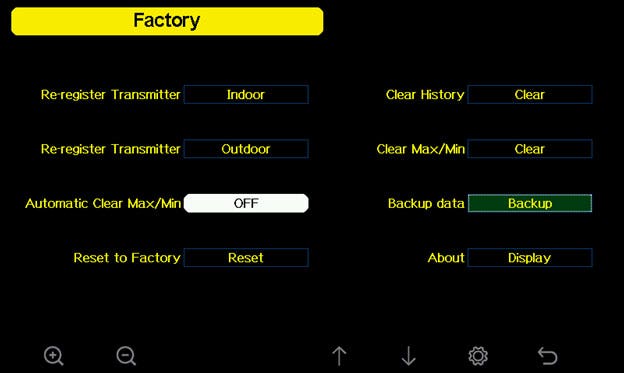
 to select Reset to Factory Default. Press or key to popup the Message Box ”Are you sure you want to reset to factory default?” Press
to select Reset to Factory Default. Press or key to popup the Message Box ”Are you sure you want to reset to factory default?” Press  to select Yes. Press the
to select Yes. Press the 



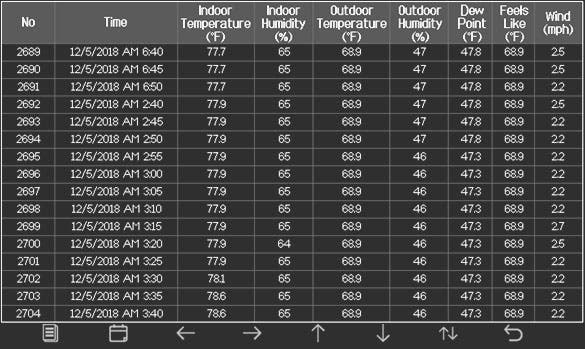
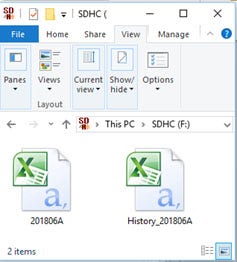











 until the Backup data Backup Field is highlighted and select plus button
until the Backup data Backup Field is highlighted and select plus button  .
. . The year will be highlighted in green.
. The year will be highlighted in green. to confirm the selection, and the year field will turn from green to purple.
to confirm the selection, and the year field will turn from green to purple.
 to start the backup, or press play
to start the backup, or press play  again to cancel the backup.
again to cancel the backup.